map component
Map navigation
Navigation on the map is mainly done with the mouse :
- the mouse wheel allows you to zoom in/out.
- the click + drag allows you to move the center of the map.
Zoom functions are also available via buttons on the map, with an additional full-screen function and reset of map rotation (north up - mobile use).
Tip: holding down the Shift + click key draws the area to be zoomed in.
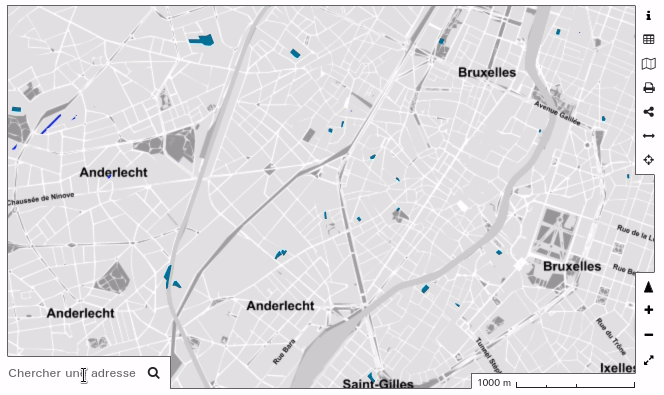
Drawing on the map
In some cases, the user is expected to draw on the map.
Point: It is usually sufficient to click on the map at the desired location to create a point.
Line: The segments that make up the line must be drawn. Clicking on the last point ends the line.
Polygon: You must draw the segments that consitute the polygon. Clicking back on the first created point closes the polygon, as does double-clicking.
Tip: in the case of lines and polygons, holding down the Shift + click key allows you to draw freehand.
In most cases the navigation features remain active while drawing. It is therefore possible to zoom in and out and move around the map while drawing on the map.